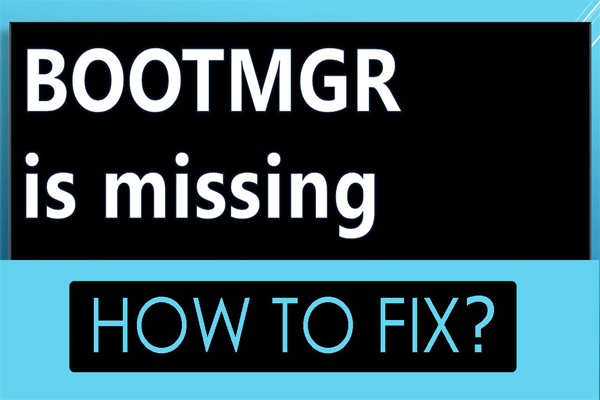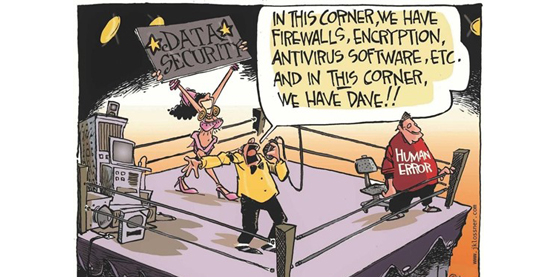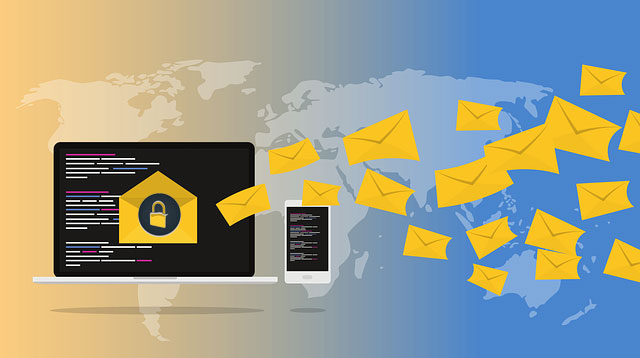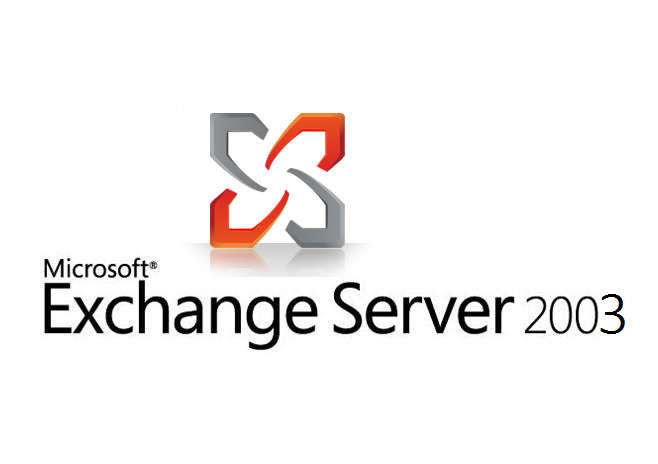
Exchange 2003 failing to start, Restoring while keeping latest mailbox store. Using eseutil /r /i
June 13, 2014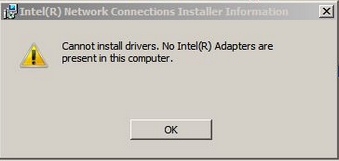
Walkthrough Εγκατάστασης Intel Ethernet Card σε Server 2012 – 2012 R2
February 5, 2016Recently we encountered a weird case which had to do with Windows Server 2012 R2 booting. After having a “few” updates required for our Hyper-V and Backed Up we restarted the server.
Upon rebooting, BOOTMGR seemed to be damaged and we couldn’t get it run. For some reason (which was revealed later) the backup overwrote \windows\BOOT, due to faulty assignment of sata cables on the motherboard.
Thus, we tried out a few ways to recover boot files needed to get it back on the road again with the less possible collateral damages.
We tried 3 ways. All of them will be described below, apart from repair from CD/.iso tried already, which didn’t help…
For all below actions, you will have to boot from the equivalent OS CD / .iso and enter Command Prompt from the REPAIR list.
1st attempt
C:
C:\ Bootrec.exe /rebuildbcd
This command will search for Windows installations not included in the Boot Configuration Data and then ask you if you’d like to add one or more to it.
If you are lucky (not like us) you will get the below message:
Successfully scanned Windows installations.
Total identified Windows installations:1
[1] D:\Windows Add installation to boot list? Yes<Y>/No<N>/All<A>:
If so, you obviously type Y or Yes and then reboot your PC… problem solved!
On the other hand of course, you could choose “N” or NO and move on to try the rest possible solutions we describe below^^!
2nd attempt
The idea of the second attempt was to check whether the partition containing BOOT was there, and if so we could use Robocopy command along withBootrec and Atrrib to replace/plant the BOOT files at the correct location. Again there we go…
C: DISKPART
DISKPART> list disk [ this command will list down every disk on your system]
BOOT Is usually located at “0” Disk
DISKPART>list partition [ this commands lists down the partitions of the selected disk, now you choose the boot partition, usually the smallest in size]
DISKPART>select partition 1,2, etc
DISKPART>active
Now we have to copy all missing files to the selected BOOT particion, command Robocopy will help us on that. “D:” will stand for our CD-rom /.iso mount folder in this case.
D:
Robocopy D:\ C:\ Bootmgr
Robocopy D:\ C:\Boot /s
At this point you should check that files are correctly copied using the below command
Dir C:\ /ah
If Bootmgr and Boot folder show up in the list, you did well!
Otherwise… you should repeat process.
Finally execute the below list of commands to update the BCD file
C:
bcdedit /store c:\boot\bcd /set {default} device partition=c:
bcdedit /store c:\boot\bcd /set {default} osdevice partition=c:
bcdedit /store c:\boot\bcd /set {bootmgr} device partition=c:
bcdedit /store c:\boot\bcd /set {memdiag} device partition=c:
BCDBoot c:\windows
Bootrec /fixMBR [ fixing Master Boot Record]
Exit
Now your server should be up and running!!
*If not… we suggest a final attempt to fix this before re-installing!!
3rd attempt
The third idea, was to “force” a manual repair of the damaged/missing partition directly from CD/.iso.
So…
We boot from CD/iso and get to cmd from the repair options.
C:\
Bootrec.exe /fixmbr
Bootrec.exe /fixboot
Bootrec.exe /rebuildBCD
Bootrec.exe /nt60 ALL /force
*REGARDLESS if the above commands have a positive or negative reply you proceed**
X:
X:\sources\recovery\StartRep.exe
The repair process will run and probably will return a message that problem can’t be repaired.
Repeat the process few times regardless the negative replies of the system (it took us 3 tries to get it work) and after the restart your system will be up and running!