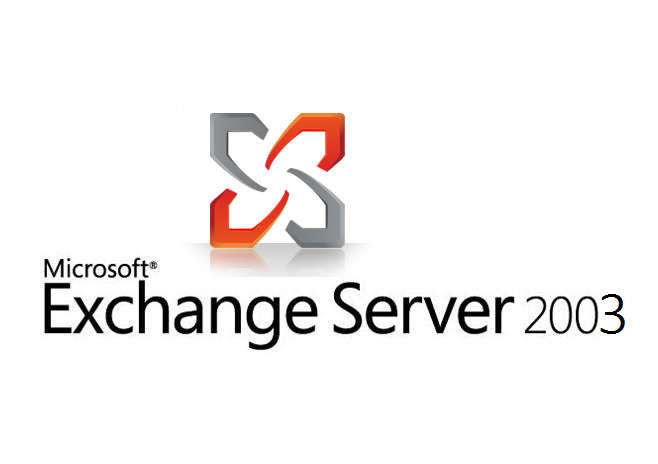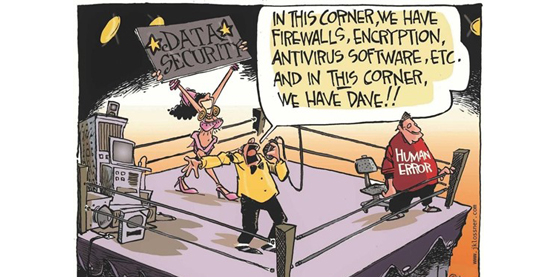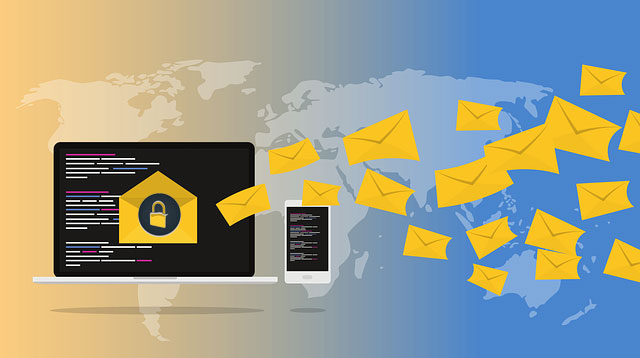I am looking in to this problem some days now, not only on Outlook 2003 but on 2007 and 2010 as well.
I have followed all the needed procedures found around the web but nothing. Outlook 2007 keeps asking for username/pass without going anywhere.
The run command outlook.exe /rpcdiag shows that there is no active or actually working connection.
My solution came after doing the following:
At first on the client side:
Added the following on registry key [HKEY_CURRENT_USER\Software\Microsoft\Office\14.0\Outlook\RPC]
12.0/11.0 for prior Outlook versions
(if no rpc key, then simply create it, right click on Outlook>new key)
“DefConnectOpts”=dword:00000000 (as colleagues mention above)
Also add the following under RPC as well
“ConnectTimeout”=dword value with hex value 000493e0
“ConnectTimeoutLow”=dword value with hex value 000493e0
“RFRTimeout”=dword value with hex value 000493e0
Secondly on the server:
Download the tool called
RPCNoFrontEnd (19kb) mentioned on the page (mid). Execute after putting your external fqdn. This tool will make all the necessary registry changes needed on the server part and till now I have not found elsewhere. God bless the guy who wrote it, Harry Bates.
Restart your server in order the registry changes to have effect.
Test your Outlook client Exchange connection through RPC/HTTPs (/rpcdiag if you want). It will take a while in the first time but I worked for me.
Hope this helps…I’m going to sleep now, cause I have a tough day tomorrow.
PS. The best walkarounds I have got till now are the following:
PS2. Be sure that the following registry entries are made on RPC and/or GC server
HKEY_LOCAL_MACHINE\Software\Microsoft\Rpc\RpcProxy
Here you need to change the value of the ValidPorts key, the values should be entered in the below format:
ExchangeServer:593; ExchangeServerFQDN:593; ExchangeServer:6001-6002; ExchangeServerFQDN:6001-6002; ExchangeServer:6004; ExchangeServerFQDN:6004; GlobalCatalogServer:593; GlobalCatalogServerFQDN:593; GlobalCatalogServer:6004; GlobalCatalogServerFQDN:6004
This means if your Exchange server is named Exchange01 and your Global Catalog server is called GlobalCatalog01 and both are members of the AD domain privatedomain.com , it should look like:
Exchange01:593; Exchange01.privatedomain.com:593; Exchange01:6001-6002; Exchange01.privatedomain.com:6001-6002; Exchange01:6004; Exchange01.privatedomain.com:6004; GlobalCatalog01:593; GlobalCatalog01.privatedomain.com:593; GlobalCatalog01:6004; GlobalCatalog01.privatedomain.com:6004
Now we need to logon to the Global Catalog server (which would be the Domain Controller), here we need to add a string to the registry as well, so navigate to:
HKEY_LOCAL_MACHINE\SYSTEM\CurrentControlSet\Services\NTDS\Parameters
– Then click Edit in the menu > New then click Multi-String Value
– Name it “NSPI interface protocol sequences”
– Right-click the NSPI interface protocol sequences multi-string value, and then click Modify
– Type ncacn_http:6004 in the value box
Now restart the Global Catalog Server.
Creativepeople.gr
Mine worked! 🙂