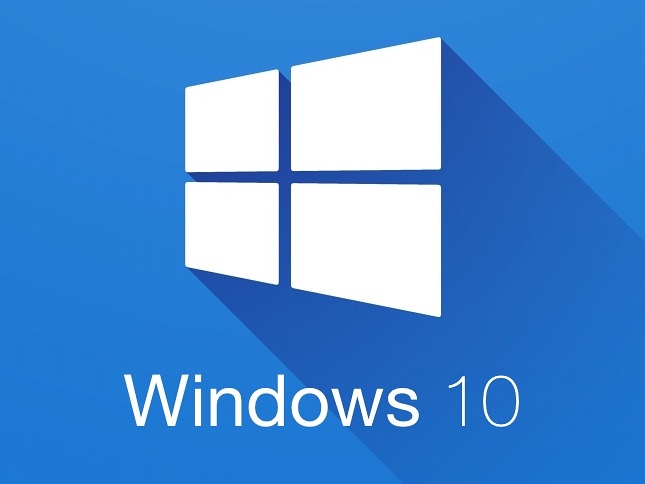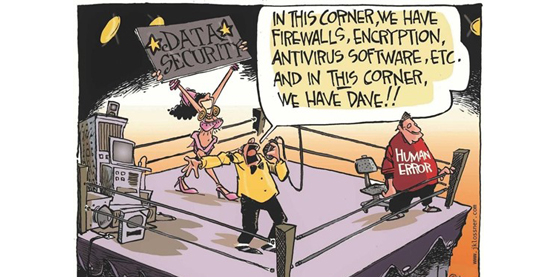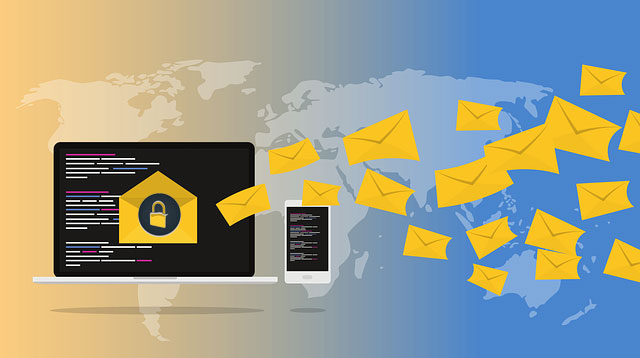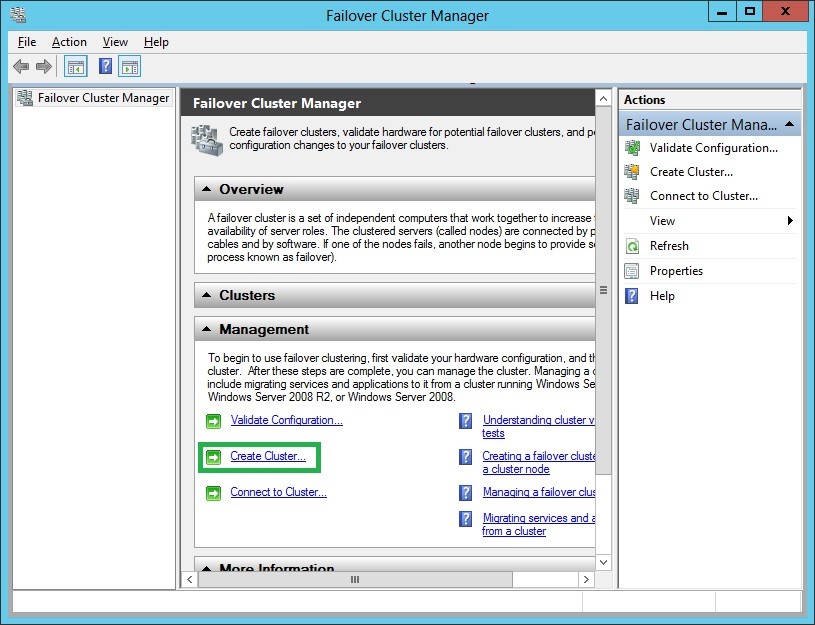
How to create Microsoft HyperV cluster
February 7, 2016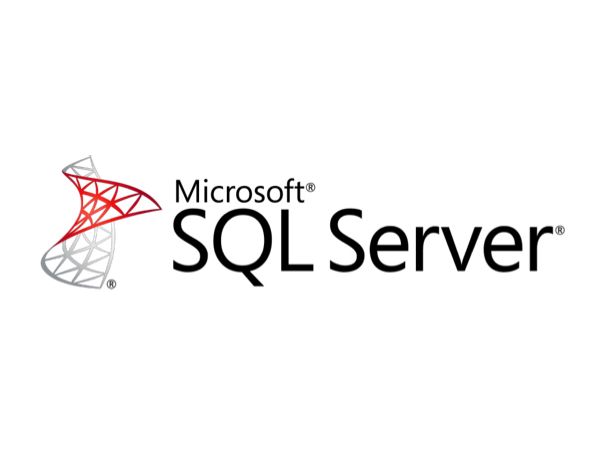
Msg 8152, Level 16, State 10 String or binary data would be truncated. The statement has been terminated.
February 14, 2017There are times that moving personal computers to corporate environments, without applying a BYOD policy, drive us to replace the preinstalled OS of our computer. For instance there is the need to upgrade our OS from Home to Professional edition in order the computer to join a domain.
For Windows Up to the 8 edition, that was done, by formatting the computer and reinstalling by using the purchased Retail or other license of the desired Windows OS version. The upgrade was a rather hectic process and the older the OS, the more problems you had.
Things are different now with Windows 8.1 and 10!
You purchase a new laptop with a Windows 10 Home OEM license from your local distributor and you get down to upgrade to Professional. Bad luck! You can’t! Even if you totally wipe your HDD and put your legitimate Windows 10 Pro media and install, after the installation you pc will still boot on Windows 10 Home!
Let’s ask the experts….we called Microsoft, as partners and asked! Here’s the story.
Microsoft’s new policy for OEM computers that come with preinstalled Windows 8.1 and Windows 10 is to hardcode the OS Version and License Key within the computer’s chipset! This policy is applied by all computer manufacturing companies, therefore there is no way even by formatting the hard drive to install a different OS or even an alternate Version of the same OS. Microsoft’s “safety” mechanism will come forth and will install the same OS Version as the OEM (e.g Home) even if you try to install another Version of the same OS (e.g. Pro) via DVD or USB. If you try to install a complete different OS (e.g Windows 10) than the OEM (e.g Windows 8.1) then hardcoded OS License Key conflicts with the OS License Key that you installed and renders your OS as not Genuine. The same applies even if you just swap the OEM HDD with a preinstalled HDD that has a different OS version than the OEM.
Fortunately there is a workaround regarding this matter. The following steps show the way.
Let’s assume for this example that you purchased a laptop that came with preinstalled Windows 10 Home and you want to upgrade it to Windows 10 Pro.
By using your newly purchased laptop or a different computer you need to download the MediaCreationTool.exe from HERE .
This tool will guide you to download a Windows 10.iso file that is suitable for your computer.
After you download the ISO file, open it with an ISO editing application (Ultra ISO or a similar).
Then you need to create two files that will allow the new OS to be installed.
For the first file create a .txt file and copy in it the following:
[EditionID]
Professional
[Channel]
OEM
[VL]
0
Save it as EI.cfg .
P.S. In channel type RETAIL if the OS License Key is a retail acquired license.
For the second file create a .txt and copy in it the following:
[PID]
VALUE= type_in_your_windows_license_key
Save it twice, one as PID.txt and one as PID.cfg
Copy the three files (EI.cfg, PID.txt and PID.cfg) to the Sources folder of the iso file that you downloaded.
Recompile or save the .iso file and either burn it into a bootable DVD or create a bootable USB stick.
Restart the computer and boot either from your media.
Complete formatting the HDD and enjoy your new upgraded OS.
Cheers, till next time!
Written and tested by Creative People Team, Andreas Lavazos and Chrysostomos Psaroudakis